Startup and Main Settings
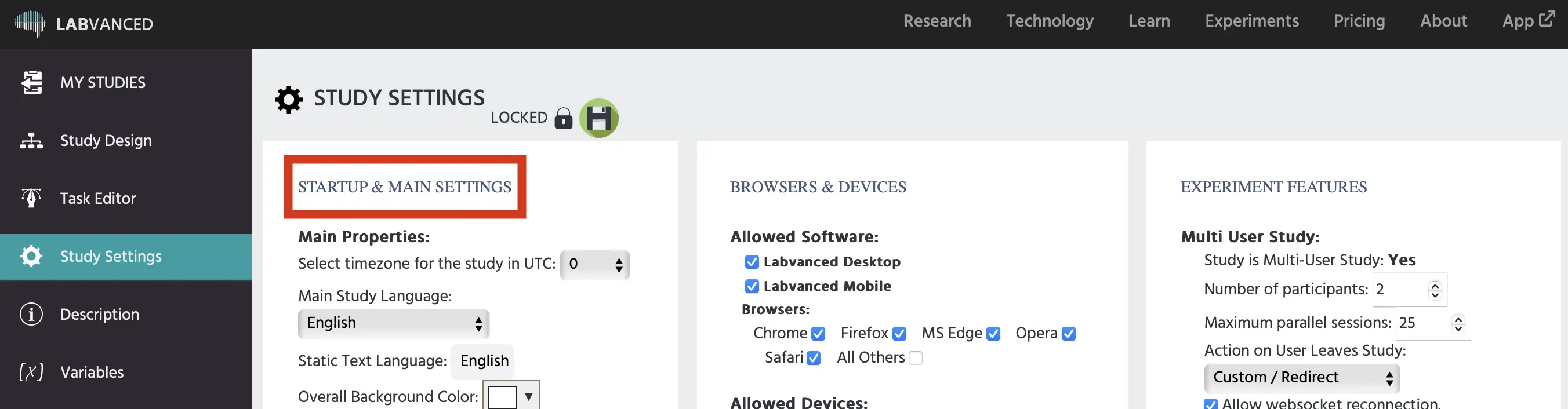
The 'Startup & Main Settings' column of the Study Settings tab is utilized to define the main properties of the experiment, such as study language, experiment loading, and subject counting. The available options are explained fully below, in the order that they appear on the interface:
Main Properties
- Select timezone for the study in UTC: Determines the timezone for this study.
- Main Study Language: Determines the main study language. This setting will influence multi-lingual studies (translations). There are currently over 100 allowable languages.
- Static Text Language: This determines the language in which static texts (i.e. loading screen information, consent, etc.) will be shown during experiment execution. Currently, the available languages are:
- Chinese
- English
- French
- German
- Italian
- Polish
- Portuguese
- Spanish
For all other languages, the static text will be shown in English.
- Overall Background Color: This setting will change the overall background color of the study. The background will only be visible for a brief period between tasks or when the display mode is not set to zoom (fullscreen) mode.
Experiment Loading
By default, Labvanced preloads all of the files and materials in the experiment before it begins.
- On resource loading error:
- abort experiment: Stops the study if the resources cannot be loaded prior to beginning the study.
- continue experiment: Allows the study to continue, even if resources cannot be loaded prior to beginning the study.
- Disable preloading of all resource files before the experiment starts: Checking this box will disable preloading and allow participants to begin the study immediately. If your study contains many media files, we recommend leaving preloading enabled to prevent the study from slowing down or crashing during runtime (this is possible if the subject's device cannot load the files fast enough during the study execution). A slower study due to resource loading will interfere with timing precision as well.
Skip and Pause
- Allow fast forward in player using shortcuts CNTL+Q = next task; CNTL+X = next trial: If this option is enabled, subjects can press CTRL+Q to directly jump to the next task or CNTL + X to skip the current trial and begin the next trial. Experimenters can use these features to quickly test the correct presentation of the stimuli., but we recommend users uncheck this box before publishing to avoid allowing subjects to skip tasks.
- Pause experiment on exit fullscreen: Checking this option will pause the study if a subject exits the fullscreen mode in their browser. This is an important feature for studies using the subject's camera where precision of the screen and eye gaze are critical.
Automatic Subject Discarding
This feature introduces the possibility that a subject gets "discarded", which means the data will be saved, but we will not count this subject for group balancing. You can set a time limit for participants to complete the experiment. They will be "discarded," or removed from the experiment, if they do not finish within the time limit. This also includes the new possibility that a new subject gets the same subject number as the discarded subject. The benefit is that you can thereby use the subjectNr (or subjectNrPerGroup if you have multiple groups) variable for balancing and it will account for the drop outs. For example, if the subjectNr is used as a column index in a data frame, as a subject is automatically or manually discarded, a new subject will get that subject number and hence that column index. This makes it possible to be more precise with your between subject randomizations. You can choose to assign subject numbers (the variables "Subject_Nr" or Subject_Nr_Per_Group") with replacement or without replacement.
Between Subject Balancing
With these options, you can choose when the study should increase the subject counter. This is important for studies with multiple groups because subjects will automatically be assigned to the group with the lowest subject count. Users can choose to increase the count for these conditions:
- Only subjects that already completed at least one recording session or that have just recently started:
- This increases the count when a subject joins the study, but subtracts them from the count if they do not complete the study in the alloted time. This time limit can be set after clicking this option. This is the recommended option, as it ensures the most even subject balancing in most cases.
- All subjects with either complete, incomplete, or ongoing recording sessions:
- This option will include all subjects who have begun your study, regardless of if they completed it or exited early.
- Warning: This option will include incomplete data sets in your subject count.
- Only subjects that have already completed at least one recording session:
- This option will only count subjects that have completed your study at least once. Once a subject finishes the study, the count for that group will increase and assign future subjects to a group with a smaller subject count.
- Warning: This can lead to an unbalanced subject count if many subjects begin the study at the same time and are thus assigned to the same group. When choosing this option, we recommend recording your subjects in smaller batches to control the balancing more closely.
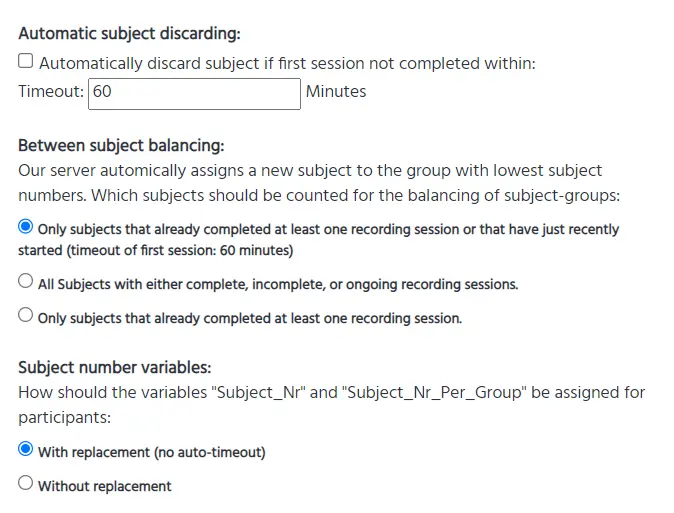
Experiment Startup Screen
- Ask for consent before participation: If this option is enabled, the Labvanced consent agreement will show before starting the experiment. Subjects have to agree to the consent in order to start the experiment. If you uncheck / disable the Labvanced consent, we ask that you make your own consent screen informing the subjects about the data collection procedure.
- Custom participation requirement(s): Users can add custom information that participants must agree to before they will be permitted to begin the study.
- Legacy: This paragraph input field can be used to type in one or more custom participation requirements for the subjects (e.g. 'subject has to be vegetarian', 'subject has to have a BMI of 25 or up' etc.). Before the experiment starts, this text will be presented to the participants and they will be asked to read and confirm (click a checkbox) that they fulfill these requirements.
- From Static String: Users can navigate to the Translate tab and modify the static strings associated with the startup consent screen. This will also create a custom consent requirement for the participant.
- Off: No custom consent screen.
- Display Labvanced text/links in experiment startup and end page: If this option is enabled, a link to the experiment library and standard Labvanced texts are shown during the startup and conclusion of the experiment.
- Participant Group Selection: This setting determines how participants are assigned to a group, so it is only relevant if there is more than 1 group defined.
- Automatic: participants will be assigned to a group based on their initial survey responses. If there is no initial survey, and/or there is more than 1 matching group, participants will be assigned to the group which currently has the fewest participants.
- byParticipant: participants will be able to choose their group independently.
- Session Selection: This setting determines how participants are assigned to a session, so it is only relevant if there is more than 1 session defined (such as a longitudinal study).
- Automatic: participants will always be assigned to the next session (in their group).
- byParticipant: participants will be able to choose their session independently.
- Initial survey items: This table will show which questions will be be included in the initial survey. If a group is setup with a demographic requirement (gender, age, location, first language, etc.) the respective question(s) will be mandatory (for the group selection process). The Email field will be required if there is more than one session defined, in order to send participants a reminder email for taking part in the next session. Other questions can also be made required (mandatory), be enabled, or disabled.
- Location based on IP: This setting will influence how the location detection will work. Overall, there are 3 options.
- IP location is not used: If this option is chosen, IP localization will not be used.
- The initial survey is pre-filled based on IP location: If this option in chosen, IP localization is performed to fill out the location field on the initial survey. Subjects are allowed to change the location field afterwards by themselves.
- Location is only based on IP: If this option is chosen, the location-query will be only be based on the IP localization. Subjects cannot influence the location field by themselves.
- Longitudinal/Multi-Session Studies: This setting will determine how participants are reminded to come back for the next session of your study.
- Do you want to send participation email reminders to subjects? Yes/No
- How do you want to re-identify subjects across sessions?
- Labvanced generated token: The server will create a unique token for each subject.
- Prolific ID: The email will include the subject's unique Prolific ID. Prolific must be correctly integrated for this option to perform correctly.
- Self created Subject Codes: Users must send links to participants using the customized subject_code created (by the researcher) in the Publish & Record tab.